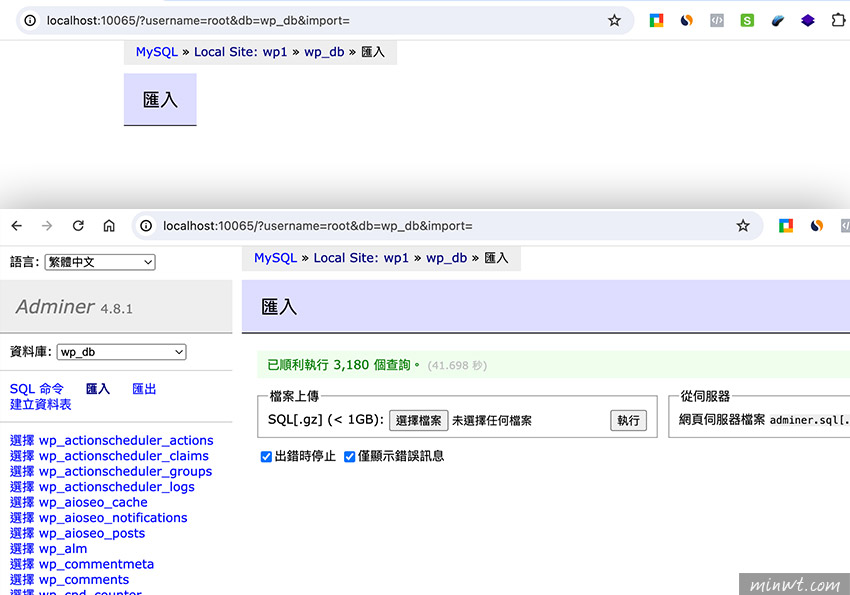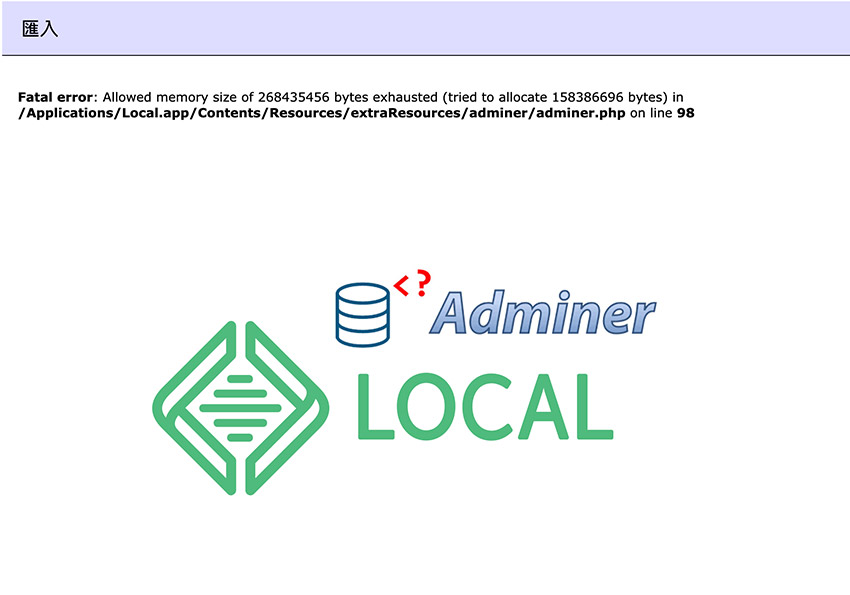
而Adminer最大的優勢就是,即便資料庫檔案再大,皆可將資料庫檔案放在Adminer管理器的資料夾下,就可直接匯入,完全不用修改任何的參數,但那天梅干在匯入好友的資料庫時,因為檔案太大而無法匯入,研究了半天終於找到localWP的Adminer資料庫管理資料夾,因此下回若資料庫檔案太大時,不妨可看一下localWP的資料庫的管理資料夾在那後,再把資料庫放入就可還原啦!
Step1
首先到應用程式,對著localWP按滑鼠右鍵,選擇「顯示套件內容」。
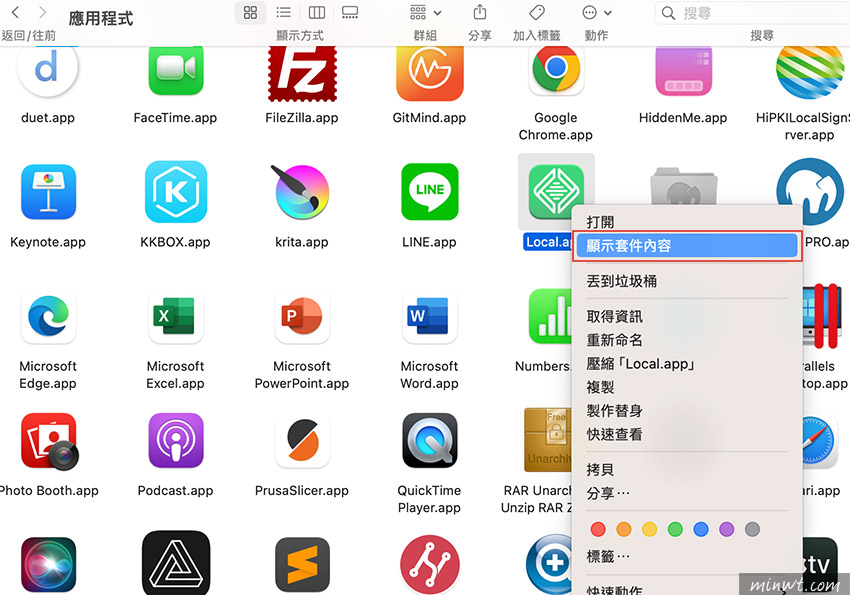
Step2
接著再到Contents/Resources/extraResources後,就會看到adminer啦!
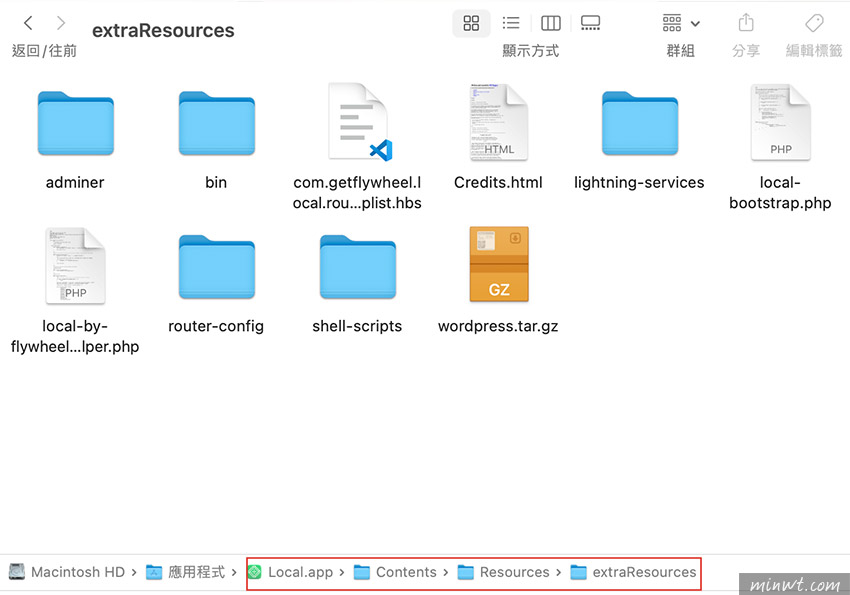
Step3
進入後,再把sql命名為adminer.sql(.gz)。
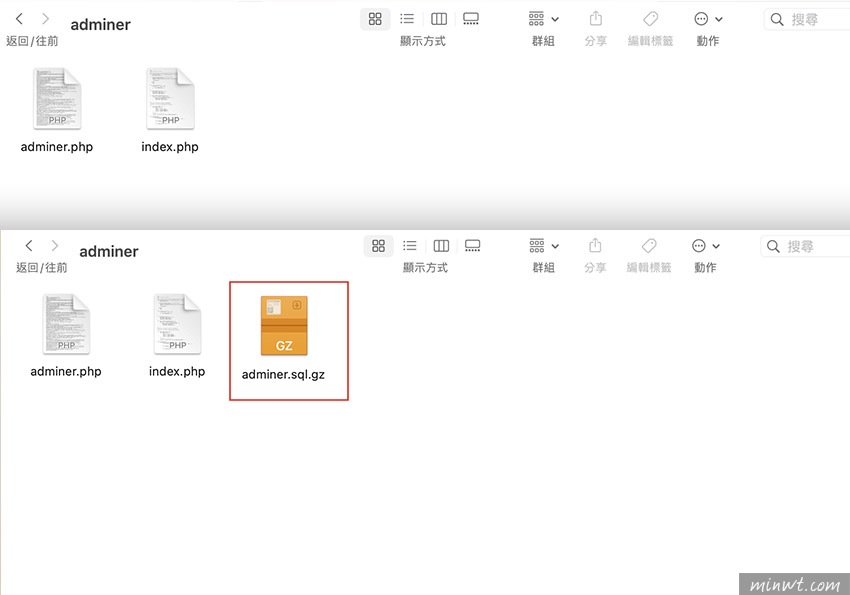
Step4
完成後,再回到Adminer的管理界面,進入匯入畫面後,再點從伺服器中的執行檔案。
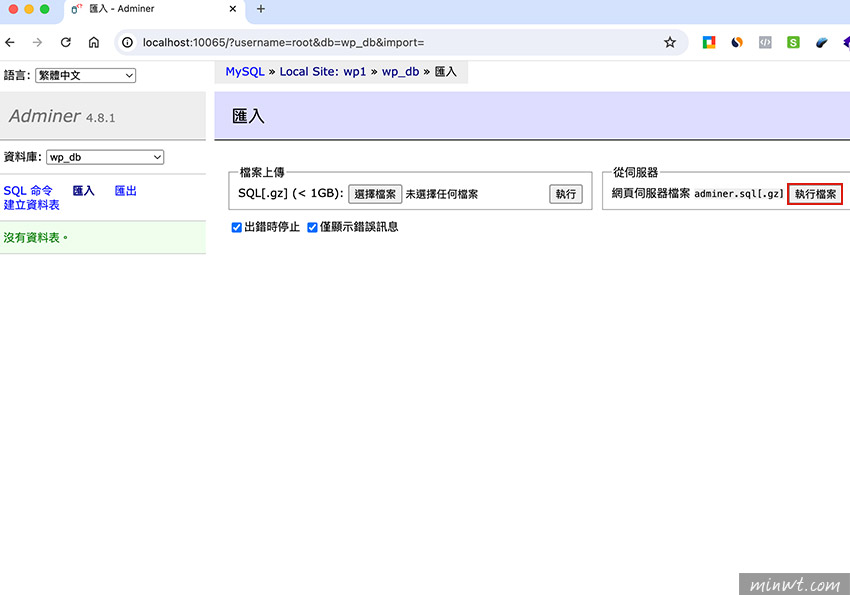
Step5
接著Adminer就會將剛所放入的資料庫,進行匯入的動作,當匯入完成後就會看到資料表啦!因此下回當資料庫太大時,不妨可試試此方法囉!