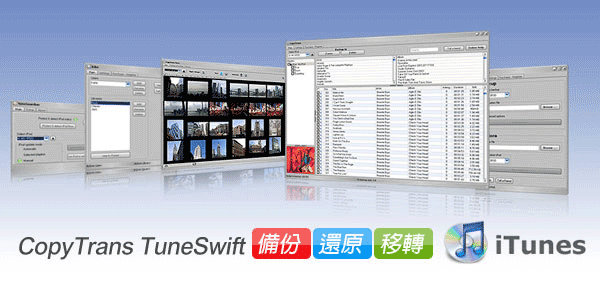
先前梅干曾麻煩好友鄧教授,幫忙開發iTunes的備份工具,但礙於當初開發的現況,所以只可在Windows XP下來使用,無法在Windows7或MAC平台中使用,本來想再勞煩好友鄧教授,但最近鄧教授生了一個漂亮的千金,古人說的真好,女兒是第二個情人,在這二個情人的陪伴下,鄧教授就在沉浸在這甜蜜生活裡,所以梅干也不好意思打擾,但使用iPhone總是避免不了透過iTunes來行進軟體、音樂、影片…等同步,但沒有永遠不壞的電腦,那天電腦中猴這下就麻煩,所以備份iTunes是件勢在必行的事,所以梅干最近上網搜尋看是否有無相關的工具,沒想到CopyTrans TuneSwift就可輕鬆備份、還原、轉移iTunes裡面的各種資料,並且還可將iTunes移轉到任何的電腦或是MAC平台中,更重要的一點是,只要在2011/03/05前下載CopyTrans TuneSwift,即可享有免費優惠。
CopyTrans TuneSwift
工具名稱:CopyTrans TuneSwift
工具語言:繁中(多國語言)
工具版本:1.25
工具性質:2011/03/05免費下載
適用平台:Windows XP / Vista / 7 / MAC
適用裝置:iPhone/iPod/iPad
官方網站:http://www.copytrans.net/copytranstuneswift.php
官方下載:http://www.copytrans.net/bin/Install_CopyTrans_Suite.exe
工具語言:繁中(多國語言)
工具版本:1.25
工具性質:2011/03/05免費下載
適用平台:Windows XP / Vista / 7 / MAC
適用裝置:iPhone/iPod/iPad
官方網站:http://www.copytrans.net/copytranstuneswift.php
官方下載:http://www.copytrans.net/bin/Install_CopyTrans_Suite.exe
軟體安裝與啟用:
Step1
下載完畢後,雙響並勾選I have read…後,再按右下Install。
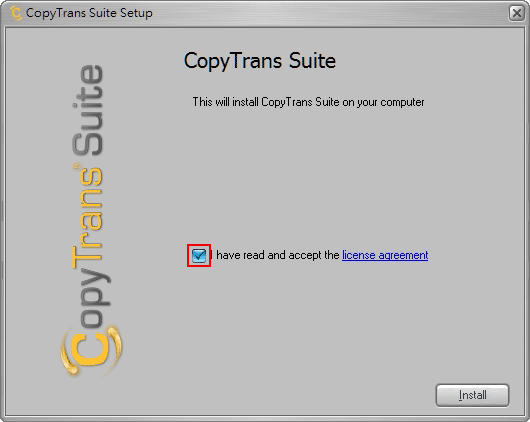
Step2
接著開通網路,並按下Test connection進行連線測試。
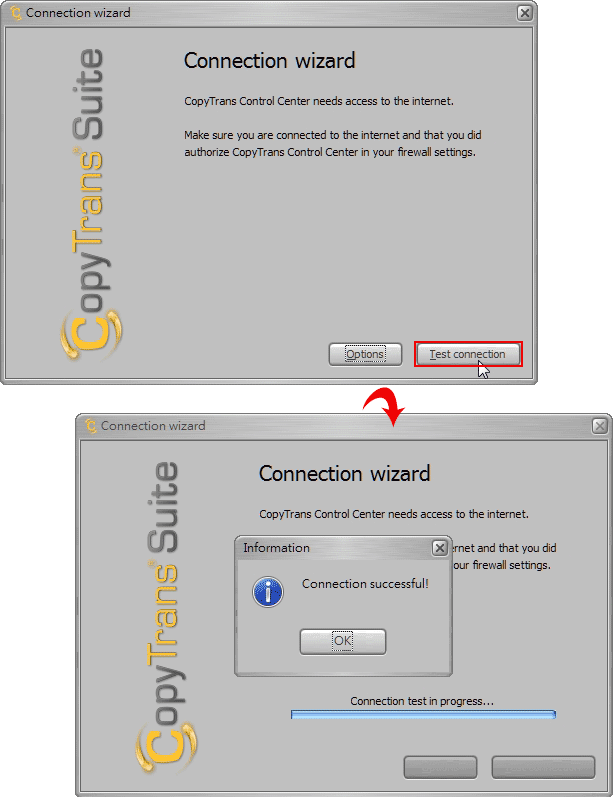
Step3
點選CopyTrans TuneSwift,這時候就會開始進行下載。
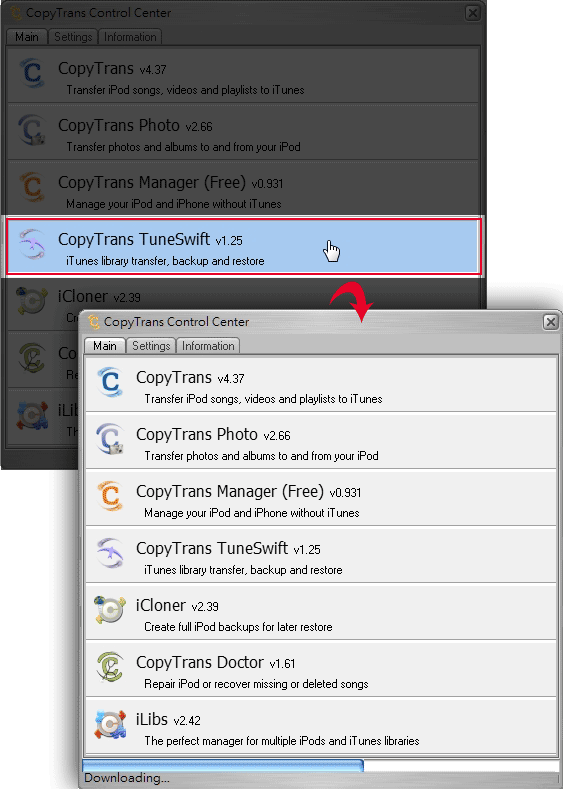
Step4
下載完畢後,就要出現安裝語系,選擇繁體中文。
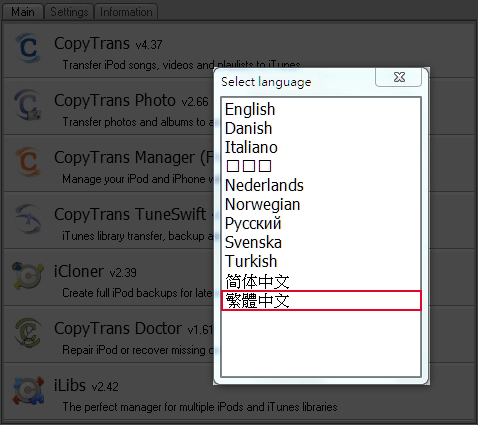
Step5
安裝完成後,在桌面中就會看到一個黃色的圖示,點一下開啟CopyTransControlCenter控制面板後,再點選CopyTrans TuneSwift。
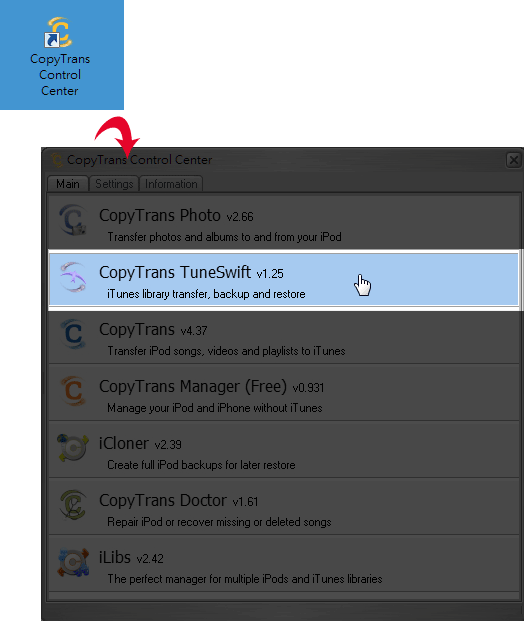
Step6
開啟後切到啟用頁籤,點選啟用鈕,再按立即獲取。
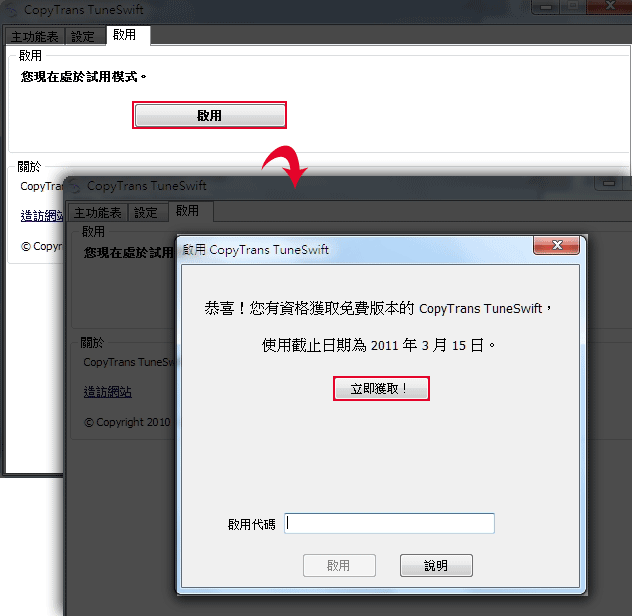
Step7
這時候就會連到官方網站,將網站中的活動code拷貝下來,貼到視窗中。
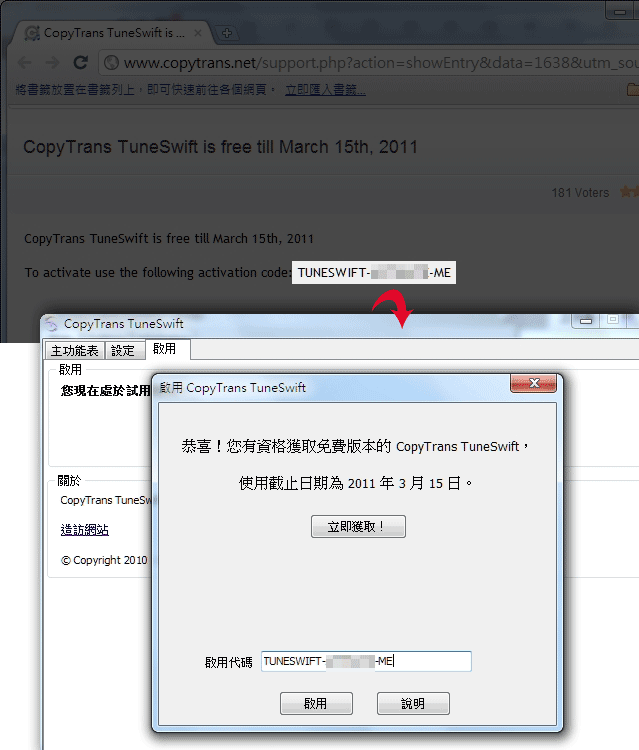
Step8
按下啟用,將子就完成啟用囉!
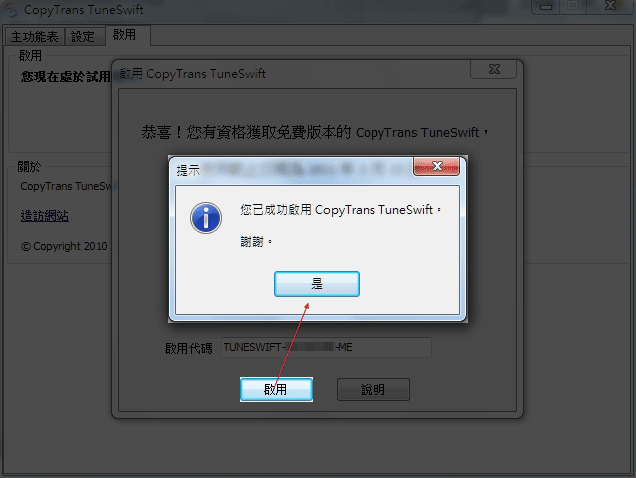
備份iTunes:
Step9
這時回到主功能表,先點選中間的備份鈕。
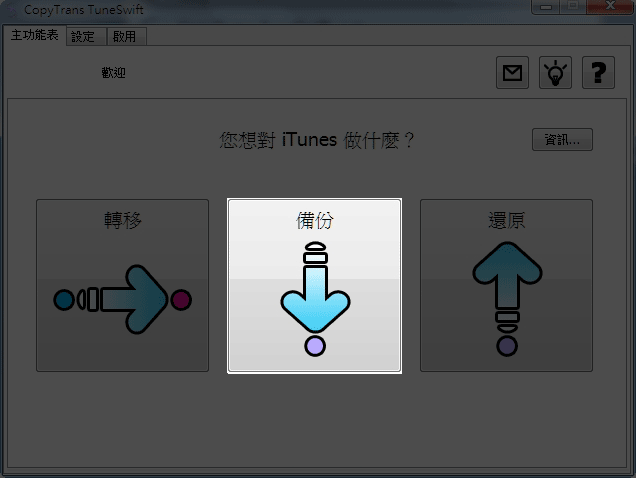
Step10
第一次備份,請選擇完整備份。
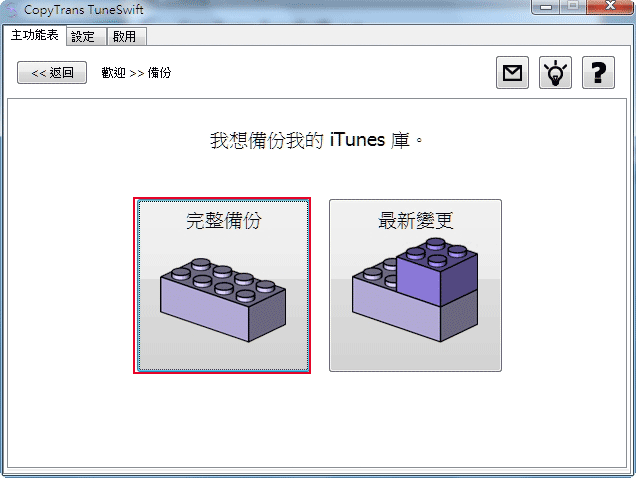
Step11
選擇存放路徑,完成後再按右下【開啟備份】。
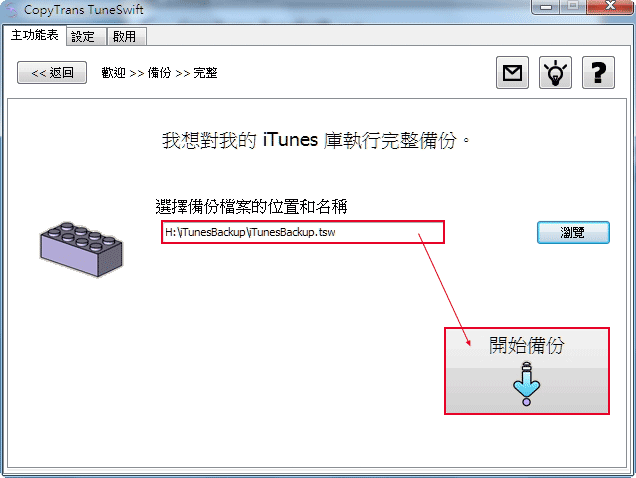
Step12
將子就備份完成囉!
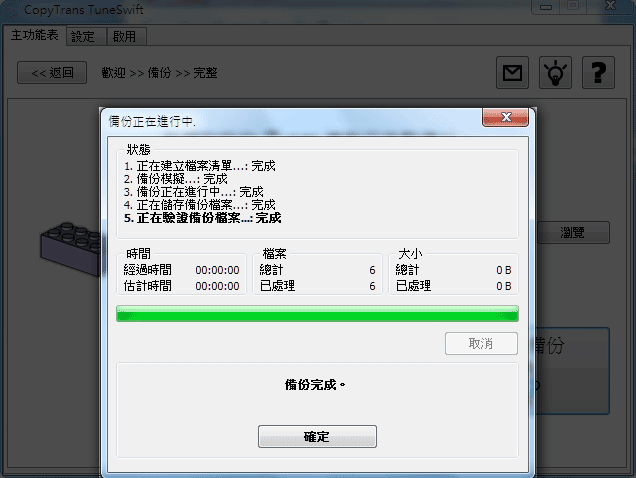
Step13
之後在剛所指定的路徑下,就會看到iTunesBackup.tsw,這就是備份檔。
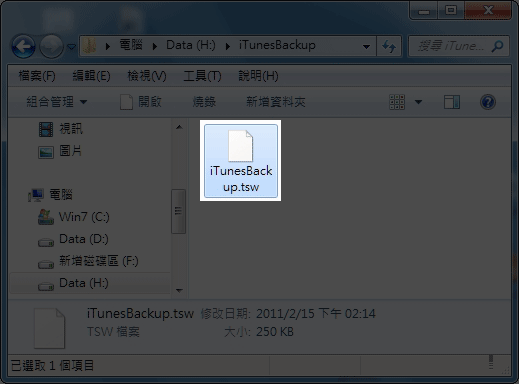
還原iTunes:
Step14
日後重灌或到其它電腦想同步iTunes,先把剛的備份檔,還原到該電腦,將子才可進行同步喔!開啟CopyTrans TuneSwift軟體,點選最右邊的還原鈕。
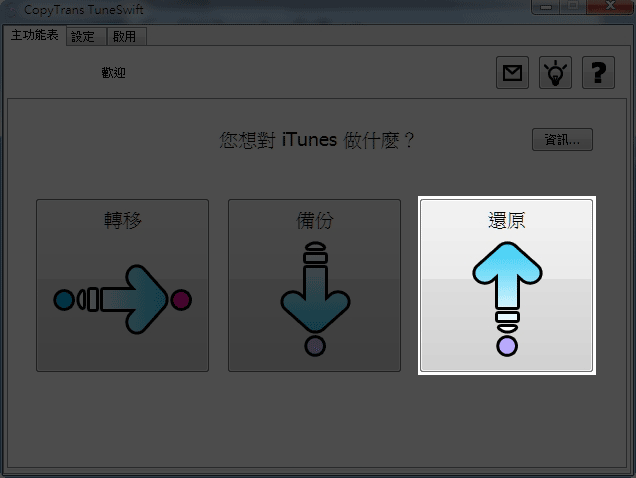
Step15
選擇先前所備份好的檔案,再按下【開始還原】。
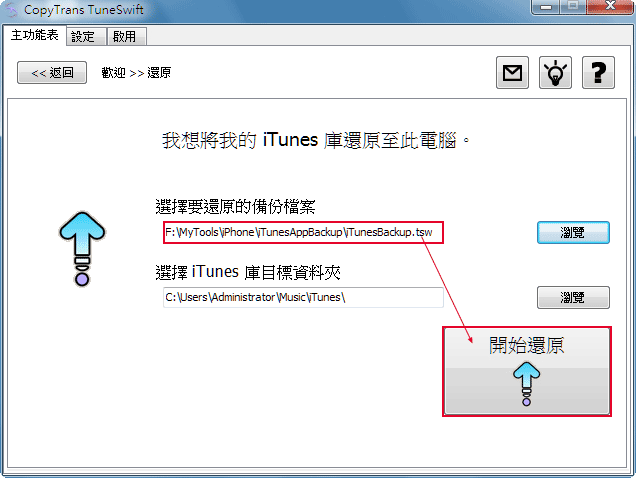
Step16
這時候就放著給它跑吧!
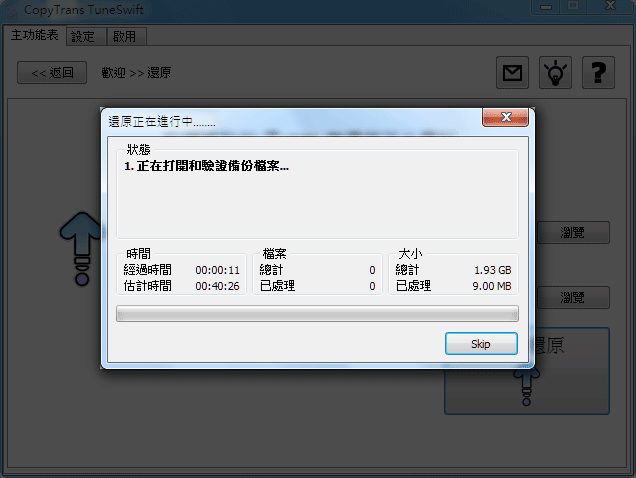
轉移iTunes到MAC:
Step17
開啟CopyTrans TuneSwift軟體,點選最左邊的轉移鈕。
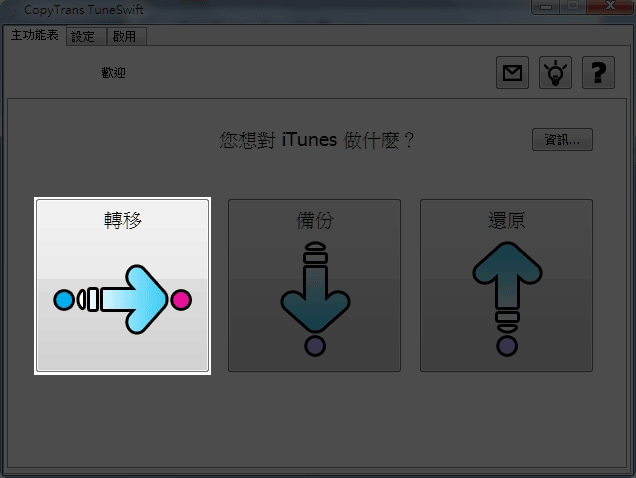
Step18
點選右邊的MAC圖示。
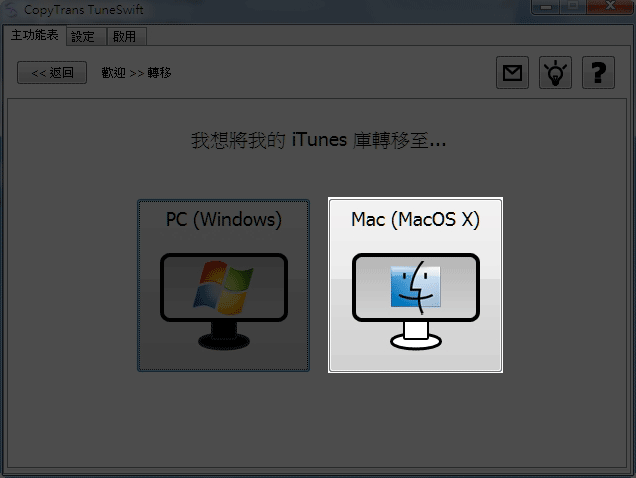
Step19
選擇儲放位置,好了再按【開始轉移】。
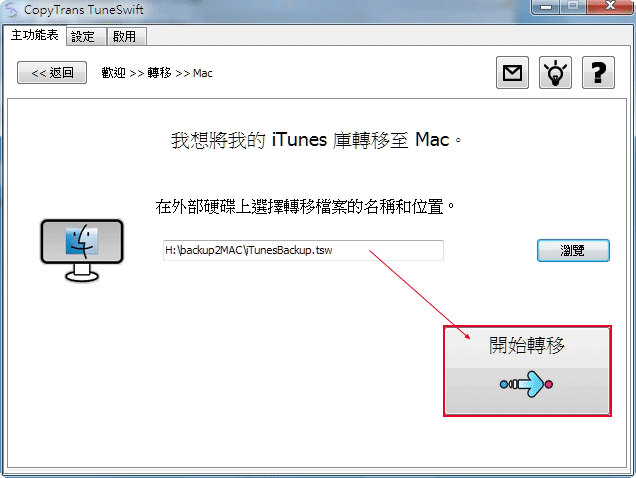
Step20
一樣等它跑完,再按確定就完成備份的檔案囉!
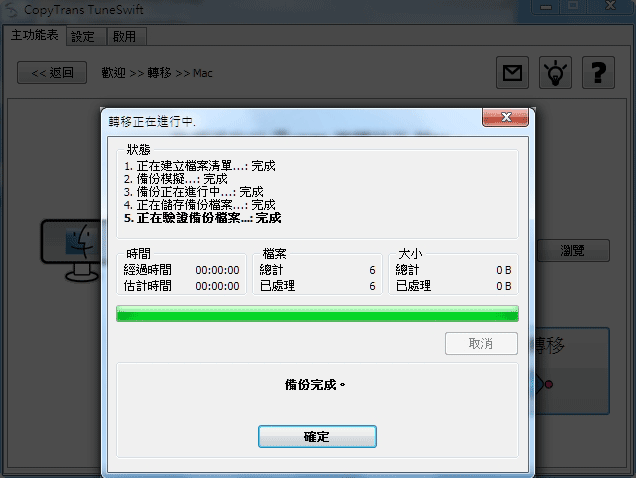
Step21
再按下確定後,就會開啟網頁,這時點選下方連結,下載MAC版的安裝程式。
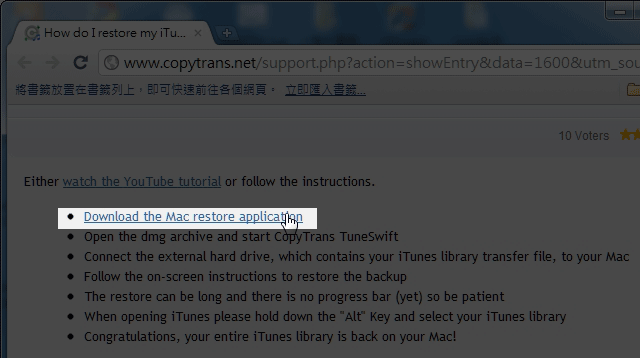
Step22
開啟MAC平台,雙響剛所下載的工具,並且拖拉到右邊的資料夾中,將子就完成安裝囉!
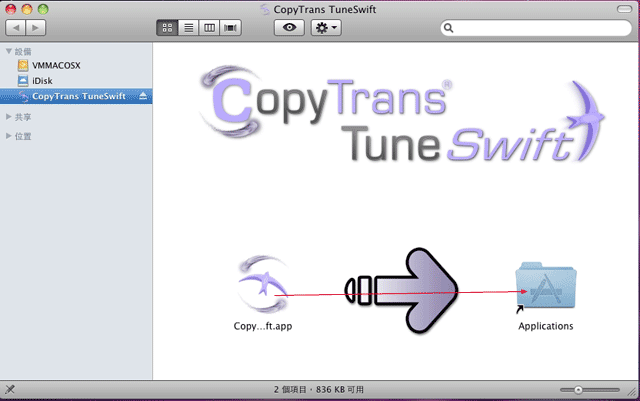
Step23
開啟CopyTrans TuneSwift,選擇剛所備份好的檔案,再按右下的Restore。
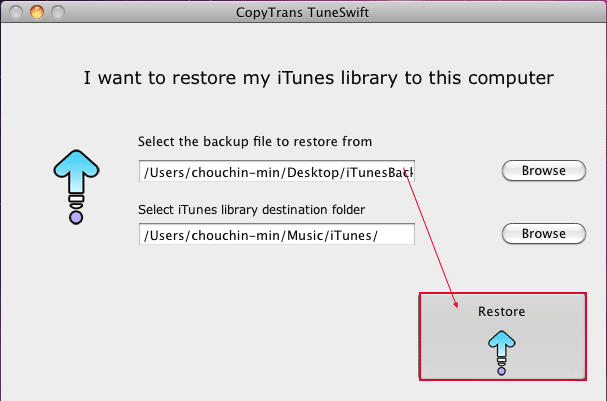
Step24
轉移成功後,就會出現Restore success。
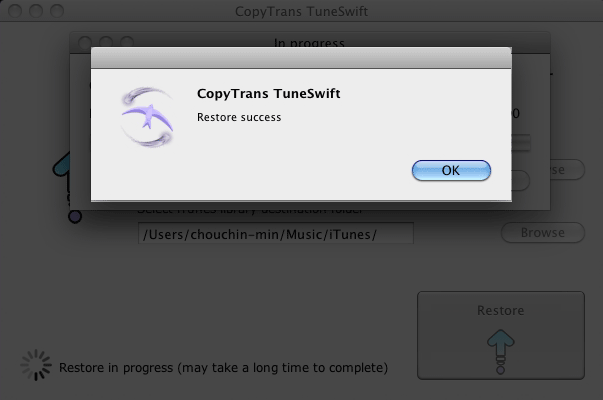
Step25
開啟iTunes並將iPhone接上,哈~這樣子就移轉完成啦!
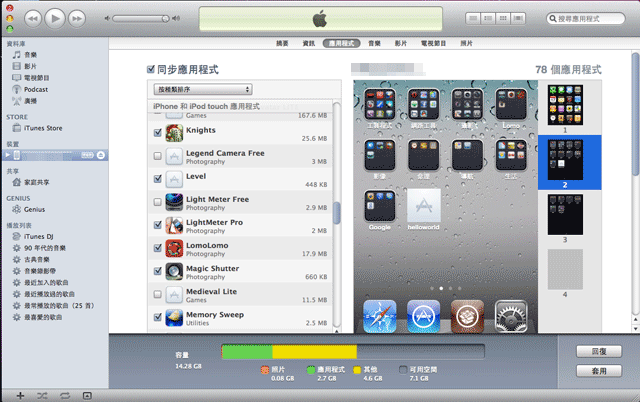
這工具真的很好用,經梅干使用後的心得,真是一個很不錯的備份工具,除了可完整的備份iTunes內的資料外,還可還原或移轉到其它的平台中,且都還可同步,資料完全不用擔心被清掉,而免費下載時間有限,活動只到2011/03/05,各位也趕快去下載來用吧!

![[開箱] IFOOTAGE RB-A400 圓形底座腳架|不佔空間、穩固不倒、耐重更安心](http://photo.minwt.com/img/Content/DC/rba400/00xs.jpg)