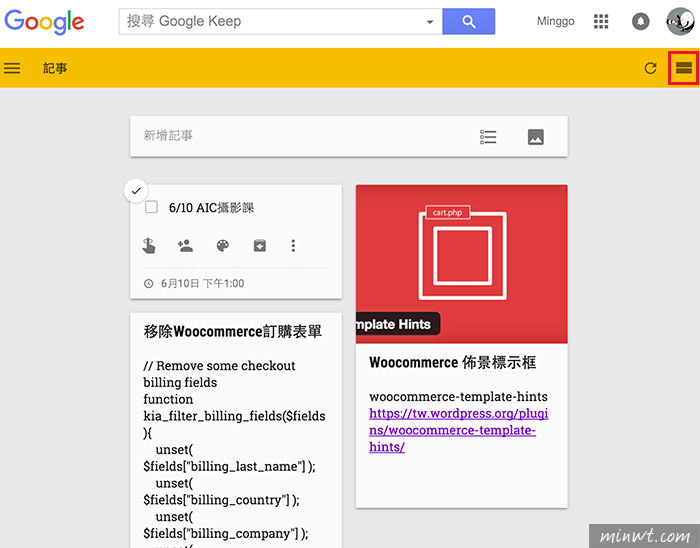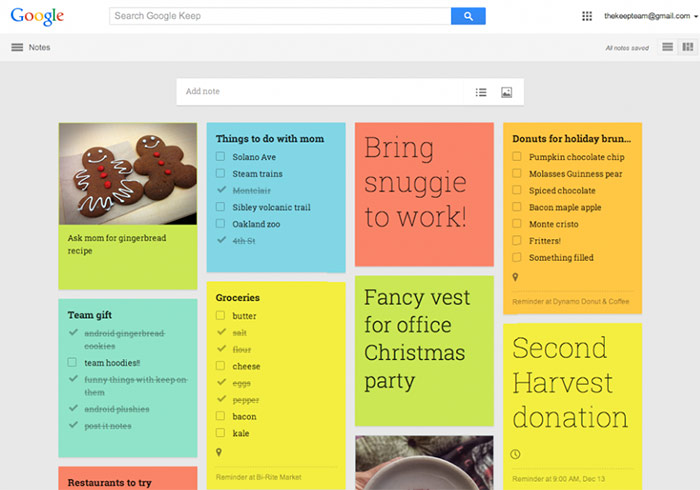
說到雲端記事本,應該對於Evernote不感陌生,而Evernote現在功能也愈來愈強大,從記事到現在的名片管理,而Evernote是一套相當棒的雲端記事工具,但管理上梅干個人覺得有點不便,而那天上課時,看到有位學員,在作筆記時,畫面好簡潔,本想說是不是Evertnote的佈景,一問之下才知道,原來這是Google推出的Keep,而它的功用其實相當的簡單,有點像桌面便利貼的感覺,同時還可在電腦、平板、手機中使用,除了便利貼外還有待辦事項的提醒功能,相當的簡易好用,因此時常要作筆記的朋友,Google Kepp不妨可試試看。
Google Keep:
服務名稱:Google Keep
平台網址:https://www.google.com/keep/
平台網址:https://www.google.com/keep/
Step1
首先,進到Google Keep平台後,可看到畫面相當的簡潔,只有一個輸入框。

Step2
透個輸入框,就可將直接貼上,筆記的內容與標題。
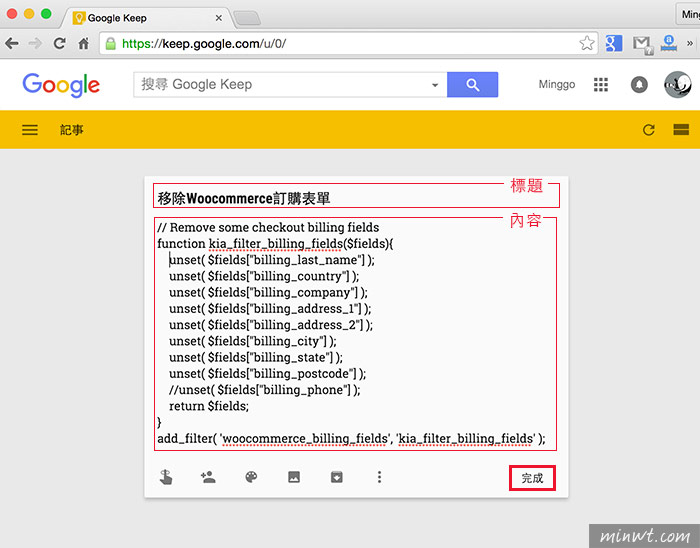
Step3
而這個隨手筆記,除了可輸入文字外,也可插入圖片。
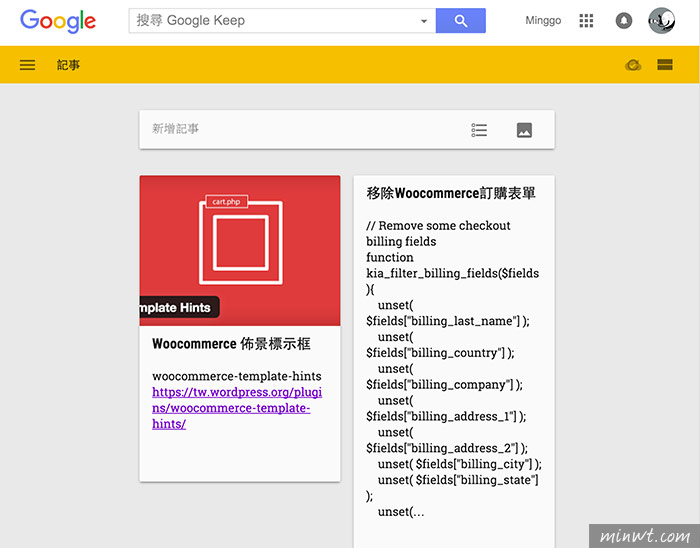
Step4
甚至還可以記錄,待辦事項與通知提醒。
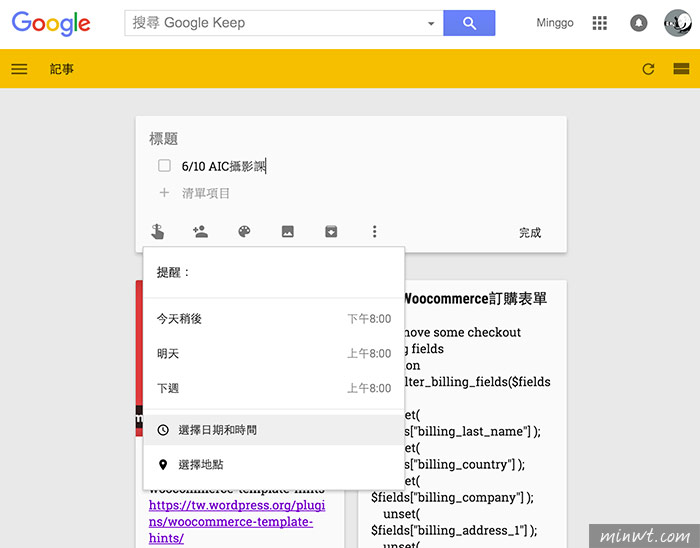
Step5
完成後,就會以瀑布流的方式呈現,若不習慣,也可點右上角的圖示,改為條列式排法,經梅干這陣子使用下來,覺得kepp還蠻簡單好用的,同時也無容量的限制。