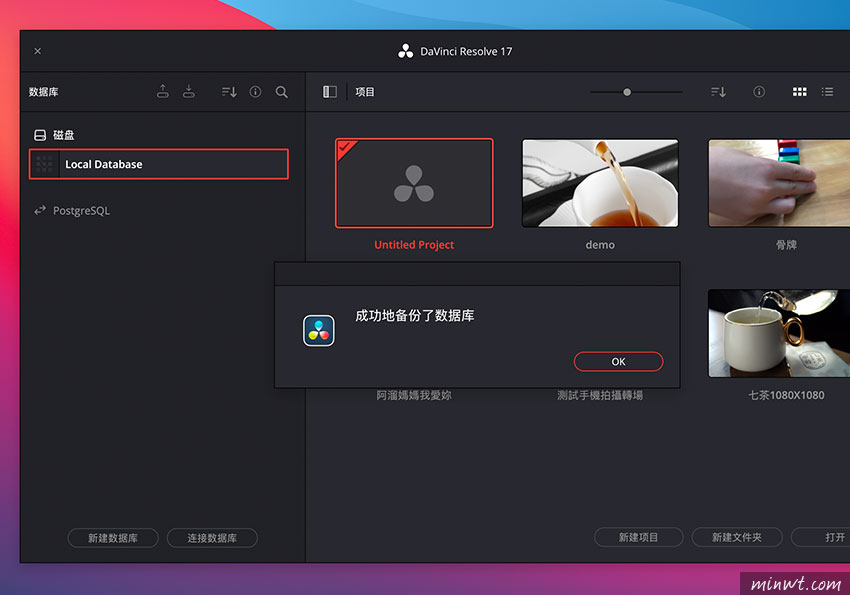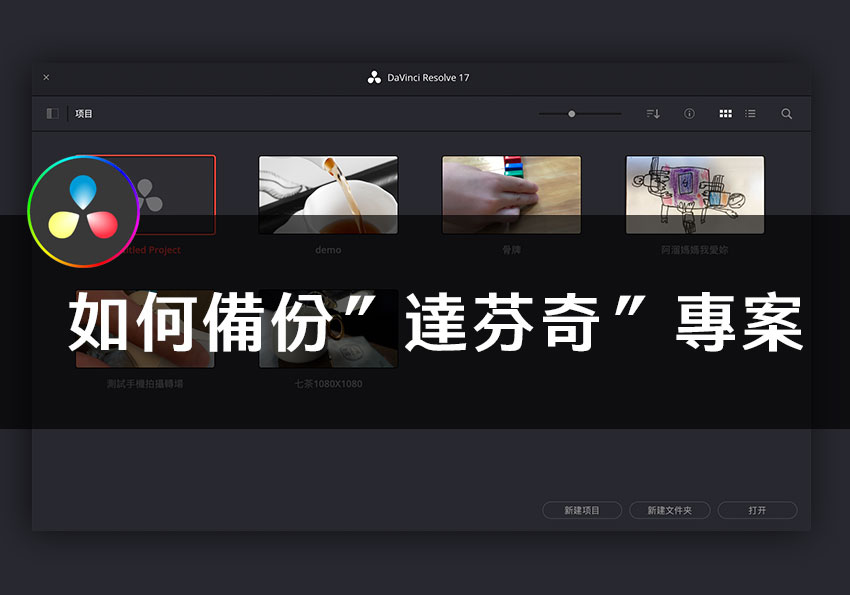
而最近有朋友問到梅干,由於他目前所使用的電腦空間滿了,要換電腦那要如何備份達芬奇上的製作專案,其實達芬奇與Illustrator有點像,它的素材都是用連結的方式,因此在備份時,除了本身的影音素材檔外,再來就是已編輯的專案資料,而今天梅干要來分享的是,如何備份達芬奇的專案資料。
Step1
目前備份有二種方式,第一方式就是將項目展開,對著本機資料庫按滑鼠右鍵,選擇在Finder中顯示。
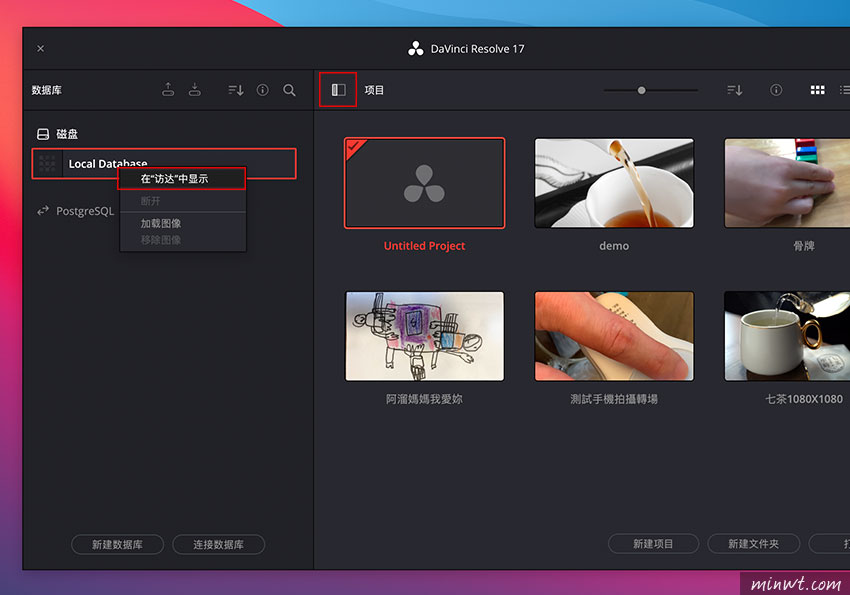
Step2
接著再把Resolve Disk Database的目錄整個拷貝起來,這資料夾內的就是所有的專案資料。
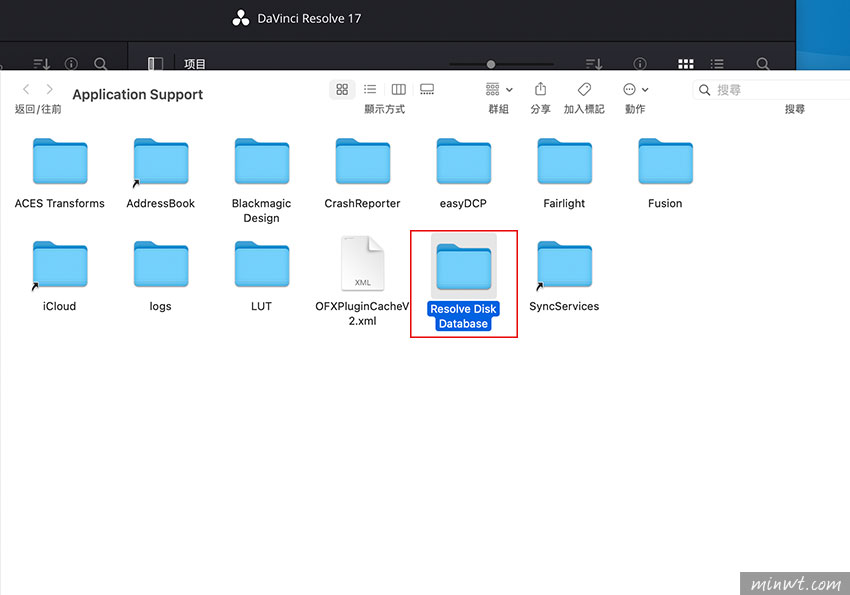
Step3
方法二,回到項目後點數據庫後方的備份圖示。
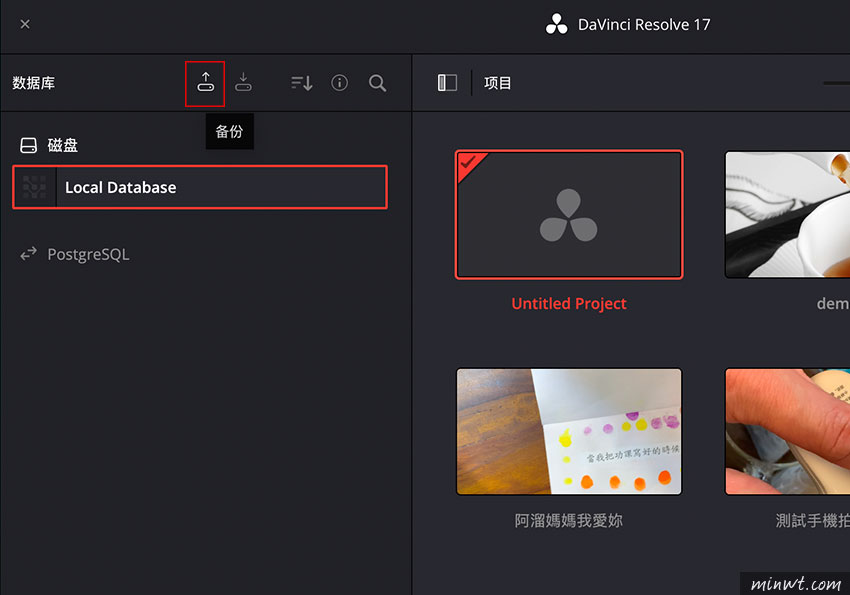
Step4
再選擇儲存路徑,而備份的副檔名為.diskdb。
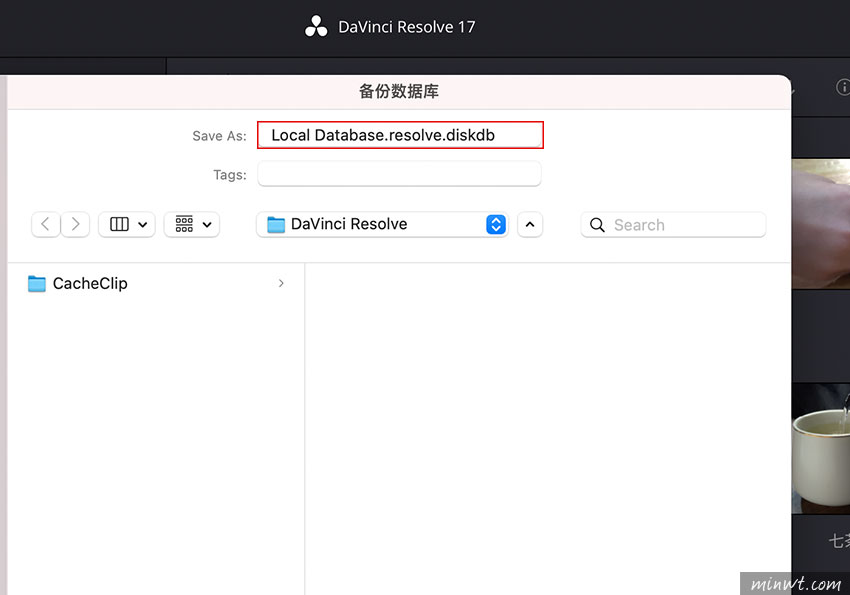
Step5
接著再按備份。
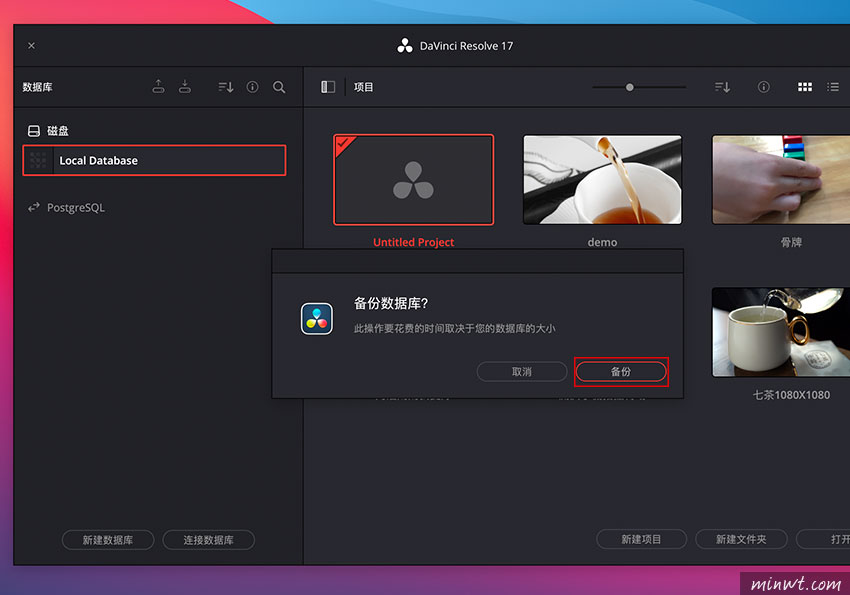
Step6
這樣就備份完成了,之後再到新電腦匯入就可以囉!以上二種方法分享個各位。